WordPress is a powerful content management system that allows you to create visually appealing and engaging websites. One of the key elements that can enhance the overall look and feel of your WordPress website is the use of featured images. In this article, we will explore what a featured image is, the ideal size for featured images, how to add a featured image, and how to include images in your WordPress posts.
What is a Featured Image?
A featured image, also known as a post thumbnail, is a representative image that is associated with a specific post or page on your WordPress website. It serves as a visual representation of the content and can be displayed in various areas, such as the homepage, archive pages, or social media shares.
The featured image not only adds visual appeal but also helps in attracting the attention of your website visitors. It provides a preview of the content and entices users to click and read more.
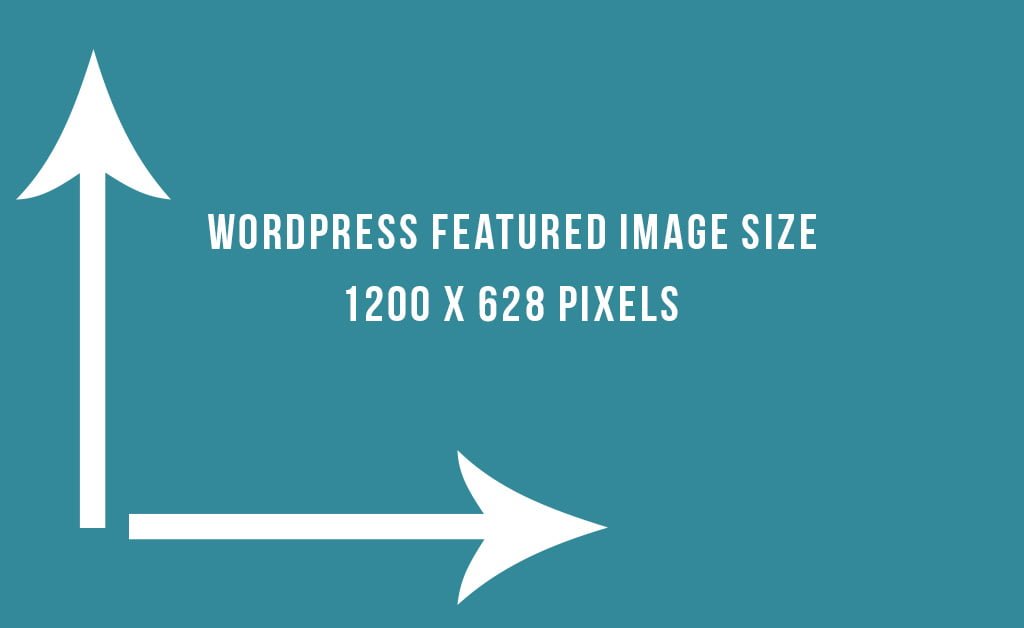
Ideal Size for Featured Images
Choosing the right size for your featured images is crucial to ensure that they display properly and look visually appealing on your website. The ideal size for featured images may vary depending on your theme and the layout you have chosen.
Remember, different themes may have specific recommendations for featured image sizes, so it’s always a good idea to consult your theme documentation or reach out to the theme developer for guidance.
What Makes a Great Featured Image?
A great featured image is visually captivating, relevant to the content, and evokes curiosity or emotion. Here are some key elements to consider when selecting or creating a featured image:
- Relevance: Choose an image that directly relates to the topic or subject of your post. It should provide a visual representation of what readers can expect to find in your content.
- Quality: Opt for high-resolution images that are clear, crisp, and well-composed. Blurry or pixelated images can detract from the overall appeal of your post.
- Composition: Consider the composition of the image, including the placement of objects, colors, and overall balance. A well-composed image can make a significant impact on the visual appeal of your content.
- Emotion: Images that evoke emotions or create a connection with the viewer tend to be more engaging. Choose images that elicit curiosity, joy, surprise, or any other emotion that aligns with your content.
How to Add a Featured Image
Adding a featured image to your WordPress post or page is a simple process. Here’s a step-by-step guide:
- Login to your WordPress admin dashboard.
- Create a new post or edit an existing one.
- On the right-hand side of the editor, you will find the ‘Featured Image’ box. Click on the ‘Set Featured Image’ button.
- A media library will appear, allowing you to either upload a new image or choose an existing one.
- Select the image you want to set as the featured image and click on the ‘Set Featured Image’ button.
- Once you have set the featured image, don’t forget to save or update your post/page.
That’s it! You have successfully added a featured image to your WordPress post or page.
How to Include Images in Your WordPress Posts
In addition to featured images, you may also want to include images within the content of your WordPress posts. Here’s how you can do it:
- While editing your post, place your cursor at the desired location where you want to insert the image.
- Click on the ‘Add Media’ button above the editor.
- Choose the image you want to insert from your media library or upload a new image.
- Once you have selected the image, you can customize its alignment, size, and other settings.
- Click on the ‘Insert into post’ button to add the image to your post.
WordPress also allows you to add captions, alt text, and descriptions to your images, which can be beneficial for SEO and accessibility purposes. Make sure to provide relevant and descriptive information for each image you include.
Remember, it’s essential to optimize your images for web by compressing them without compromising the quality. Large image files can slow down your website’s loading speed, negatively impacting user experience.
By utilizing featured images and including images within your WordPress posts, you can make your content more visually appealing and engaging for your audience. So, start adding those captivating images to enhance the overall look and feel of your WordPress website!

